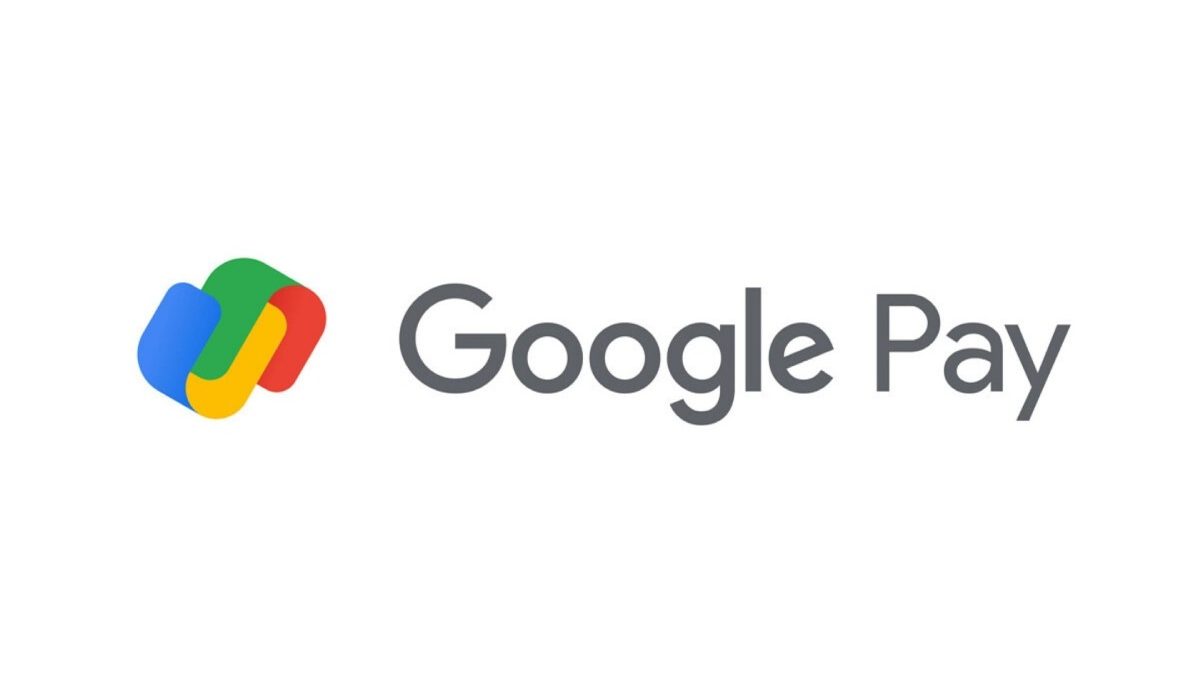We will explain what Google Pay is and how it works, the alternative to make payments online or through your mobile created by Google. It is a method with which you can use your mobile to pay in establishments once you configure your credit card. And with which you can also pay in some online stores and services such as Google and mobile applications that support it.
We will start with an in-depth explanation of what this payment method is, in which we will also mention how your card tries to maximize the security of your card. Then we will tell you how to configure it from your mobile or browser, and we will end with the list of all compatible banks.
Table of Contents
What is Google Pay
Google Pay is a platform to make payments online and through your mobile through your Google account, similar to other alternatives such as Apple Pay. The tool was born in February 2018 as a union between Android Pay and Google Wallet. However, it is more of a successor to the first, its primary focus being that of allowing you to make payments with your mobile.
Google Pay allows you to make payments through your mobile, smartwatch or any other Android device with NFC. In addition, it is also the technology with which you can make some online payments, such as in the official Google store. Even so, its primary function continues to be to perform them through devices.
Initially, the idea was that mobile payment, but little by little evolved and gained functionalities. For example, you can use it to add boarding passes, coupons, membership cards and the like, something for which it can also remain synchronized with Gmail. You can also use it to send money to your friends or family easily. It will also continue to expand in its online payments and will reach applications such as eBay.
As we have said, in mobile devices, the service bases payments on contactless technology through the NFC chip that most of them have installed. Ti means that the only requirement to use it is to have NFC on the mobile. Ti will allow them to pay with this service in practically any place where credit or debit cards with this type of chips are accepted.
The way it works is the same as that of mobile cards. You have to bring the device to a compatible dataphone, and that’s it. However, in the hood. Tokenization technologies and cryptograms work thru which your card information remains encrypted by interacting thru your bank.
Ti can be a bit complex to explain, so I’m going to simplify it for you. In the end, between cryptograms and tokens. What you do is create a kind of unique password each time you pay. Ti is as if it were a kind of temporary protection layer for the payment used in place of the actual account number. With this, when you pay in an online or physical store. What Google Pay shares is this virtual and encrypted account number so that it keeps the real one hidden and protected to save personal information.
How to Set up Google Pay
You have two ways to configure Google Pay and put your card in the payment process. The first is directly from the browser using the Google Pay website. Although this does not configure mobile payments but simply those made by web or app. You have to enter it and click on the Payment methods section you will see in the left column.
You will see your Google Play balance and the cards you may have linked in the Payment Methods section. If you have contracted a service such as Google One, you may have already added a card to Pay. To add another card, click on the Add payment method, one of the options that will appear on this page.
Now you take to fill in the card details you have to add, such as its number. Expiration date, or security code. However, save in mind that this will configure it to make payments through the web or applications. Bbut to make payments to cutting-edge stores, you will have to go to the mobile application.
And precisely, the mobile application is the second method to configure Google Pay. You can download it from both Google Play for Android and the Apple App Store for iOS. Just enter the profiles of your mobile store and press the Install button.
The first time you exposed the application. You will have to accept the terms of service and the privacy policy by clicking on Start. Ti is a necessary step to use the service to make mobile payments. But if you want to discover what you accept. There are two links to read the documentation.
If you have already set up a card through the Google Pay website. It will appear in the list when you click on the Payment section. However, you will have to click on the button * Set up contactless payments to take the last steps before you can use it. Keep in mind that it may be the case that you can use a card for online payments but that it is not compatible with mobile payments.
If you want to configure a new card. You will have to click on the + Payment method . The blue button you have at the bottom in the Payment section. The process is simple, although you cannot take screenshots for security reasons. And you will only have to scan your card or enter the number and your data by hand.
Once everything remains configured. Remember that you have to have the NFC of your mobile active, since if it is not. You will not be able to use this type of payment on the device. Activating it is just because it is in the quick actions of Android. But just in case, you do not forget to do it.